In this tutorial, you will learn how to easily add PayPal's ready-made Bill Me Later banners to your website or email using WebAssist's Free Tools. This tells your visitors that you offer the Bill Me Later customer financing service while they shop.
A service from PayPal, Bill Me Later provides your customers with access to financing. You can use their free, ready-made banner ads on your website or in your email campaigns to tell your customers that financing is available while they shop.
Why would you want to use Bill Me Later? For starters, there is no extra charge to you and you get paid the full amount. It also eases the tasks of billing, determining credit risk, and meeting regulatory requirements. Your customers will also like Bill Me Later because it make purchasing your products more affordable. Not only that, they can easily sign up during checkout and get a determination within seconds. Go here to learn more about Bill Me Later.
Let's get started with adding the Bill Me Later banner.
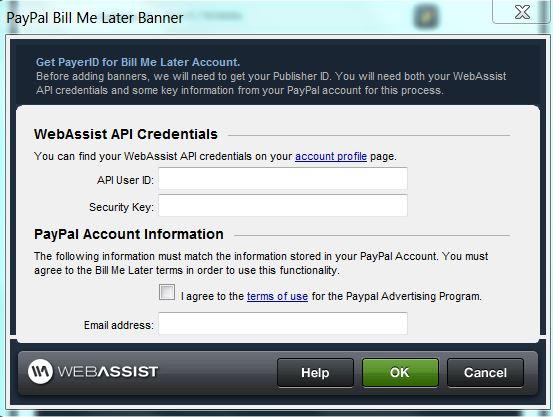
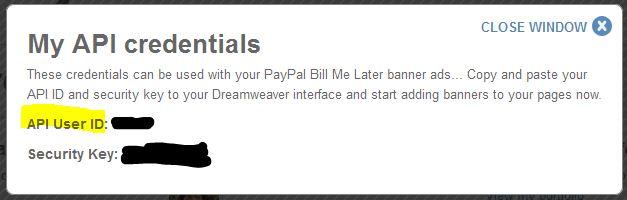
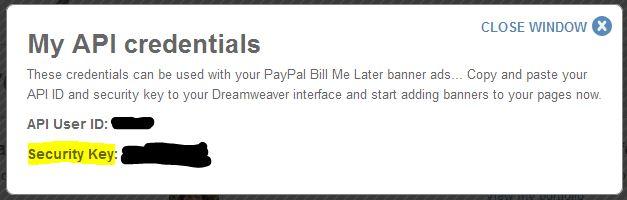
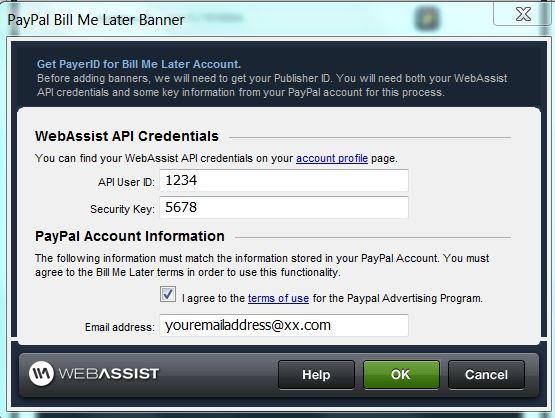
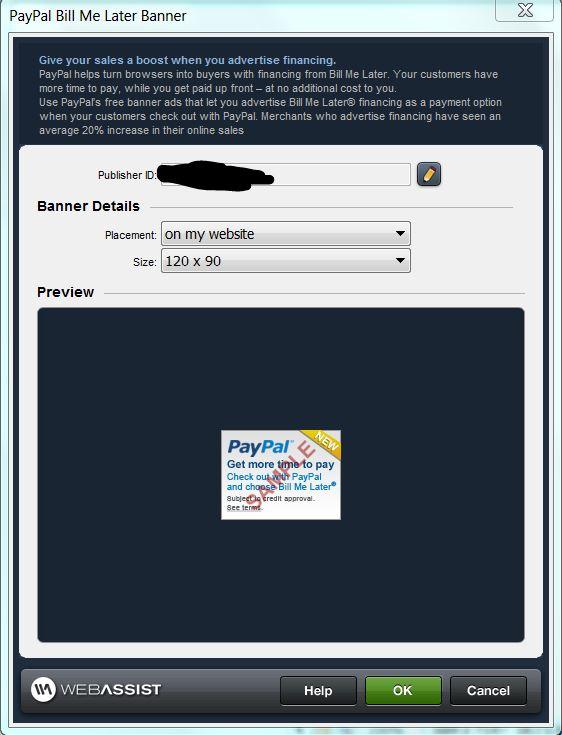
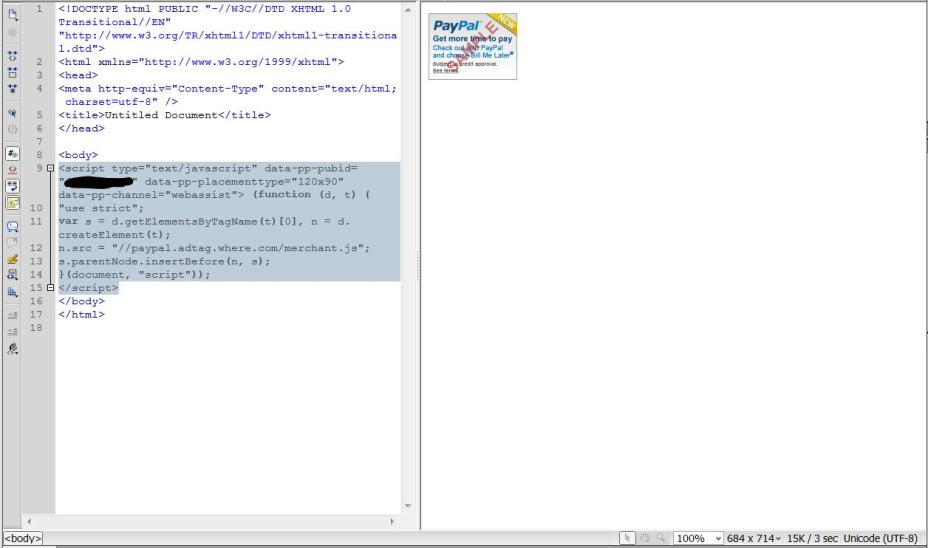
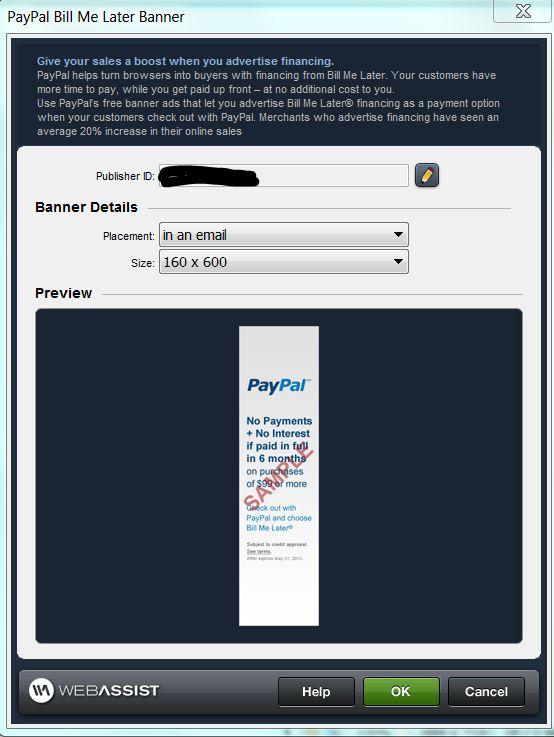
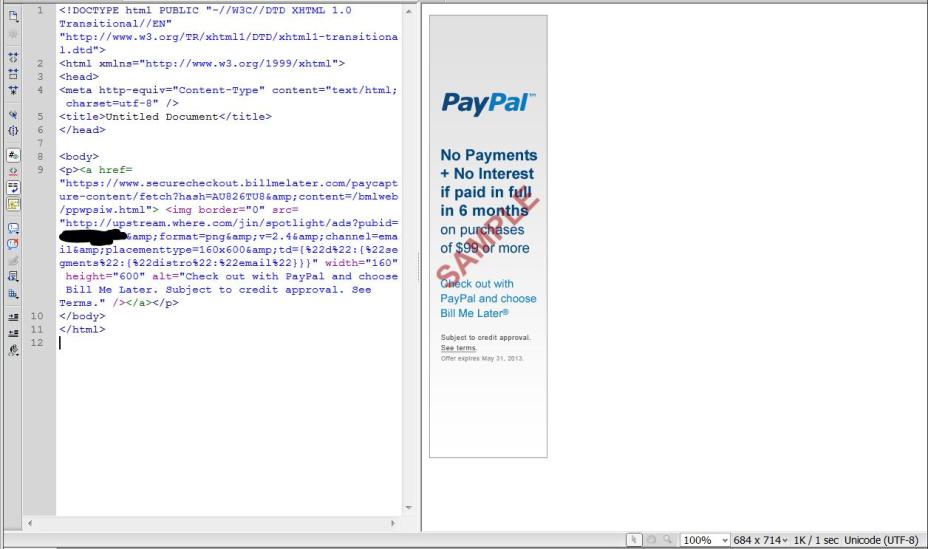
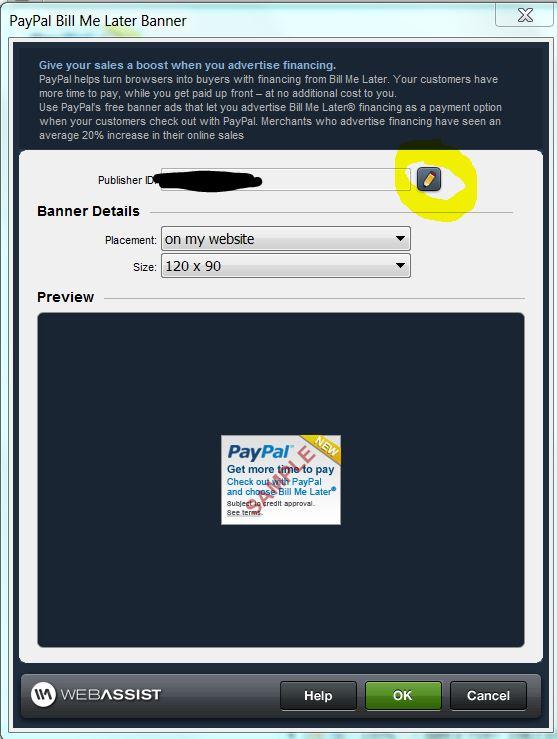
If you use PayPal Standard Buttons, you can include a Bill Me Later checkout button with your Buy Now or Donation buttons. See this tutorial for getting started with PayPal Standard Buttons.
If you already have a Buy Now or Donation button, you can use this tutorial to update your button to also include a Bill Me Later button.
Visit the Free Tools support page for more Free Tools tutorials and documentation.
Comments will be sent to the author of this tutorial and may not be answered immediately. For general help from WebAssist, please visit technical support.
Sign in to add commentsYour friends over here at WebAssist! These Dreamweaver extensions will assist you in building unlimited, custom websites.
These out-of-the-box solutions provide you proven, tested applications that can be up and running now. Build a store, a gallery, or a web-based email solution.
: 1 Year, 4 Months, 2 Days, 13 Hours, 52 Minutes ago
HIRE A CERTIFIED CRYPTO RECOVERY EXPERT / ULTIMATE HACKER JERRY
I was duped by a blockchain company that I thought was legitimate around a week ago. I lost more than $25,000 worth of bitcoin when I fell for the fraud. I had to get in touch with the local security guards, but they were powerless to help. I was then told to start the healing process using ULTIMATE HACKER JERRY. Not until my money was successfully retrieved did I initially have my doubts. Although I wouldn't be able to testify, I believe He should be thanked for his efforts. ULTIMATE HACKER JERRY is a reliable source for any hacking or recovery needs. The right person is here.
Their Webpage; ultimatehackarjerry. co m
Mail; contact@ultimatehackarjerry .c om
Text or Call ; + 1 (458) 308 (08 25
: 11 Months, 11 Hours, 52 Minutes ago
Lost Your Bitcoin? Contact iBolt Cyber Hacker For Recovery
If you've lost access to your Bitcoin or fallen victim to a crypto scam, I wholeheartedly recommend reaching out to iBolt Cyber Hacker for recovery assistance. Cryptocurrency recovery is a complex and delicate process, and iBolt Cyber Hacker stands out as a trustworthy and effective solution for these challenges.One of the most reassuring aspects of working with iBolt Cyber Hacker is their commitment to transparency. They clearly explain the recovery process, ensure that proof of ownership is verified, and adhere to strict ethical standards. This sets them apart in an industry often riddled with scams.
+39, 351..105, 3619
Support @ibolt cybarhack. com
http s:// ibolt cybarhack. com
: 10 Months, 3 Days, 5 Hours, 50 Minutes ago
Living in Los Angeles, I never imagined I’d face such a difficult chapter in my life. At the time, my wife was pregnant, and we were both excited about starting a family. The joy of anticipating a new life should have been the focus, but instead, I found myself trapped in a financial nightmare. I had gotten involved in trading, thinking I was making smart decisions, but it quickly spiraled out of control. To make matters worse, I fell victim to a series of scams, losing over $70,000 in total. Just when I thought things couldn’t get worse, I received a call from someone who promised to help me recover my losses. Desperate to fix the situation, I went along with it, hoping for a breakthrough. But it turned out to be another scam. This left me feeling completely defeated. I was struggling with the weight of my financial ruin, trying to stay positive for my wife and the baby on the way. But the stress was overwhelming, and I felt like I was sinking into a hole with no way out. That's when I discovered Asset Rescue Specialist . Their team quickly took control of the situation, and it was a relief to finally work with people who knew what they were doing. They reassured me, explained how they would help, and guided me step by step through the process. I had been lost and confused, but Asset Rescue Specialist provided the clear path forward that I desperately needed. What impressed me most about Asset Rescue Specialist ,was their professionalism and dedication. They didn’t just promise results they delivered. They took the time to walk me through each stage of the process, answering all of my questions and addressing every concern. Their expertise gave me a renewed sense of hope, and I started to see progress in recovering my funds. They handled everything with care and efficiency, allowing me to focus on my growing family without the constant weight of financial stress hanging over me.Thanks to Asset Rescue Specialist, I can finally breathe a little easier. They gave me the peace of mind I had been searching for and turned a hopeless situation into something manageable. With their help, I’m now able to look forward to the future, especially with a baby on the way. I am beyond grateful for their support and guidance throughout this challenging time. If you ever find yourself in a similar situation, I can’t recommend Asset Rescue Specialist enough. They truly know how to make things right.DM via: Contact Email; assetrescuespecialist@qualityservice.com. or support@assetrescuespecialist.com. WhatsApp,+ 1 9 0 3 5 5 9 1 7 3 3.
: 9 Months, 2 Weeks, 4 Days, 15 Hours, 7 Minutes ago
LOST MONEY TO FAKE BROKERS? CONTACT→(FOLKWIN EXPERT RECOVERY) FOR ASSIST.
I'm a fairly tech-savvy guy: I check links for doubles, verify sources, and I never download anything shady. But when a fake wallet update stole $220,000 from me, well-let me tell you-if it happens to you, you'll realize how easy this is to fall for. It all began with my regular check of my Bitcoin wallet: a notification popped up, requesting me to install an "important security update." It was absolutely legitimate in appearance-same branding, same language, even the same interface. Wanting to stay ahead with security, I clicked install without a second thought. The very moment the update finished, my wallet locked me out. I tried my usual credentials—nothing. Reset password? The link wouldn't send. My heart pounded as, on another device, I refreshed my balance: zero. Panic set in. My mind raced, wondering: Did I just lose everything? My $220,000-years of careful investments-gone because of one click? I felt sick. I tried reaching out to the wallet's official support, but they confirmed my worst fear: I had installed malware that stole my keys. They couldn't do anything. In desperation, I went to r/Crypto Advice on Reddit. The post was raw, frantic, practically begging for help. Amidst the tsunami of condolences and warnings from folks saying my funds were definitely gone, one reply stood out: "Try FOLKWIN EXPERT RECOVERY. They've helped people in your situation before." Skeptical but desperate, I called, and they called back instantly-reassuring. No impossible promises were made, but they said they would do everything in their power. In hours, they traced where my funds had been rerouted; they were not lost yet. The waiting was torture, but the updates they were giving me kept me sane. Then came that email: "We've recovered your funds." I couldn't believe it. The feeling of logging into my wallet and having the full balance was just unreal. My financial future had been hanging by a thread, and FOLKWIN EXPERT RECOVERY pulled me back from the edge. Beyond just recovery, they took the time to walk me through security best practices, teaching me how to identify fake updates and secure my investments against future attacks. Lesson learned: even the best investors get duped. But thanks to FOLKWIN EXPERT RECOVERY, this wasn't a wipeout.
INFO TO CONTACT: Whatsapp: +1 (740)705-0711 Website: WWW.FOLKWINEXPERTRECOVERY.COM, Email: FOLKWINEXPERTRECOVERY@TECH-CENTER (.) CO M
Warm greetings,
Dr Matthew Connell.
: 8 Months, 4 Weeks, 2 Days, 7 Hours, 36 Minutes ago
When I first came up with the idea for my groundbreaking new gadget, I was filled with excitement. I knew it had the potential to change the market, but as a financially strapped inventor, securing a patent seemed like a daunting task. After researching my options, I found "Innovate Legal," a firm that promised quick and guaranteed patent protection for a $3,000.fee, Their pitch seemed solid, and they assured me that for the price, my invention would be in safe hands. I handed over the money with high hopes, confident that I was taking the right steps toward securing my invention's future. Weeks turned into months, but I never received any updates. When I checked in, their responses were slow and vague, yet they assured me everything was progressing. As the delays continued, my anxiety grew, and I decided to investigate further. That’s when I reached out to ASSET RESCUE SPECIALIST for assistance. ASSET RESCUE SPECIALIST quickly uncovered the truth: Innovate Legal had never filed the paperwork for my patent application. I was shocked and devastated. I had put my trust and all of my savings into their hands, only to realize I had been scammed. But ASSET RESCUE SPECIALIST didn’t leave me hanging. They walked me through the process of filing a chargeback with my credit card company. After submitting the necessary documentation, I was able to recover the entire $3,000.I had paid, While the chargeback was a huge financial relief, the emotional toll of this experience was overwhelming. I had almost given up on my invention. However, thanks to ASSET RESCUE SPECIALIST support, I didn’t just get my money back; I regained my confidence and determination. Armed with a clearer understanding of how to protect my work, I decided to handle the patent process myself, ensuring everything was done properly and legitimately this time Today, my invention is officially patent-pending, and while the journey has been challenging, I’ve learned invaluable lessons about trust and persistence. I’m incredibly grateful to ASSET RESCUE SPECIALIST for helping me not only recover my funds but also guiding me back on track with my invention.
FOR MORE DETAILS:
Company: ASSET RESCUE SPECIALIST
mail: assetrescuespecialist@qualityservice.com or
support@assetrescuespecialist.com.
WhatsApp:+ 1 9 0 3 5 5 9 1 7 3 3.
: 8 Months, 3 Weeks, 17 Hours, 8 Minutes ago
I will never forget the harsh lesson I learned about the perils of investment scams. What began as a promising chance to boost my income through cryptocurrency quickly spiraled into a nightmare. I fell victim to a sophisticated scam and lost $78,000 in bitcoins. The days that followed were consumed by regret, anger, and an overwhelming sense of helplessness,I couldn’t believe I had let my guard down and entrusted my hard-earned money to strangers. Then, while browsing online, a pop-up ad caught my attention. It was for Morphohack Cyber Service, a team specializing in recovering lost cryptocurrencies. Initially, I was skeptical, wondering if it was just another scam. Yet, something about their promise of swift recovery resonated with me, and I took a leap of faith by reaching out to them. Their response was immediate, and within 48 hours, they accomplished the unthinkable: they recovered every last bit of my lost bitcoins. I was utterly stunned, relieved, and deeply grateful. Their expertise and efficiency are unmatched, and I wholeheartedly recommend their services to anyone who has fallen victim to cryptocurrency scams. They are the real deal,here’s their contact information:
Info@morphohackcyber . com
Morphohack@cyberservices . com
Morphohackcyber . com
: 8 Months, 3 Weeks, 16 Hours, 56 Minutes ago
I will never forget the harsh lesson I learned about the perils of investment scams. What began as a promising chance to boost my income through cryptocurrency quickly spiraled into a nightmare. I fell victim to a sophisticated scam and lost $78,000 in bitcoins. The days that followed were consumed by regret, anger, and an overwhelming sense of helplessness,I couldn’t believe I had let my guard down and entrusted my hard-earned money to strangers. Then, while browsing online, a pop-up ad caught my attention. It was for Morphohack Cyber Service, a team specializing in recovering lost cryptocurrencies. Initially, I was skeptical, wondering if it was just another scam. Yet, something about their promise of swift recovery resonated with me, and I took a leap of faith by reaching out to them. Their response was immediate, and within 48 hours, they accomplished the unthinkable: they recovered every last bit of my lost bitcoins. I was utterly stunned, relieved, and deeply grateful. Their expertise and efficiency are unmatched, and I wholeheartedly recommend their services to anyone who has fallen victim to cryptocurrency scams. They are the real deal,here’s their contact information:
Info@morphohackcyber . com
Morphohack@cyberservices . com
Morphohackcyber . com
: 7 Months, 3 Weeks, 1 Day, 5 Hours, 3 Minutes ago
Dear Brunoe Quick H a c k Best Rec0ver,
I want to sincerely thank you for your outstanding support in helping me recover my stolen funds. As a surgeon and a single mother of three, losing my savings to a trading scam was devastating.
Your team's skill, dedication, and hard work made all the difference. I’m truly impressed by how you tracked down the scammers and retrieved my money. Your professionalism reflects the strong values of your company. I highly recommend your services to anyone who has been scammed — you truly can help people regain their financial security. Thank you once again for everything you have done.
Sincerely, Brunoe Quick H a c k is here to help …contact information: Brunoequickhack(@)GMAIL .(COM)
Whats-App: +1705-7842-635
Web-Site: BrunoeQuickHack (.)COM
: 7 Months, 2 Weeks, 5 Days, 2 Hours, 13 Minutes ago
HOW TO HIRE PROFESSIONAL HACKER TO RETRIEVE BACK LOST CRYPTO WITH (META TECH RECOVERY PRO)
Ask META TECH RECOVERY PRO for help via:
Metatech @ Writeme . Com
contact@metatech-recoverypro.com
WHATSAPP +1 (469) 692‑8049
My elation knew no bounds as my earnings began to surge higher. Intrigued, I increased my investment. This investment firm assured me that I could retrieve my profits after two months. Upon the expiration of those eight weeks, I attempted to access my invested capital, only to discover I was locked out of my account. My cryptocurrency investment had been compromised, and I was then instructed to remit a substantial sum to regain full access to my investment. I was utterly bewildered, as the amount demanded was exorbitant. I implored them to deduct the necessary sum, but my pleas fell on deaf ears. I then sought alternative methods to recover my hijacked crypto assets as time was going by, and my business capital, which I tampered with, was crumbling. I engaged with several crypto recovery specialists, but they all absconded with my funds, leaving me deep in debt. I cannot precisely recall how I encountered META TECH RECOVERY PRO, though I believe it was through Facebook. I contacted them, outlining my situation, and they assured me of a successful recovery, along with a forensic analysis of the data I provided. I harbored some skepticism during my interactions with META TECH RECOVERY PRO, yet they ultimately upheld their commitments. I successfully recovered my hijacked crypto assets, which were returned to my digital wallet. Kudos to the team of META TECH RECOVERY PRO, I really applaud their expertise.
Thank you.
: 7 Months, 1 Week, 2 Days, 19 Hours, 4 Minutes ago
I would like to express my profound appreciation to Wizard Larry Recovery Expert for their exceptional competence; they are truly heroes, and I wish I had met them quicker before contacting other hackers for assistance. I am posting this comment for those impacted by cryptocurrency investment, mining, and trading scams, and if you read it, you may be able to retrieve your hacked or blocked cryptocurrency investment.
Email:
Wizardlarry (@) mail . (com)
Website:
larrywizard43.wixsite.com/wizardlarry
WhatsApp:
+447 (311) 146 749 and +1(616) 292-4789
: 7 Months, 1 Week, 2 Days, 19 Hours, 3 Minutes ago
I would like to express my profound appreciation to Wizard Larry Recovery Expert for their exceptional competence; they are truly heroes, and I wish I had met them quicker before contacting other hackers for assistance. I am posting this comment for those impacted by cryptocurrency investment, mining, and trading scams, and if you read it, you may be able to retrieve your hacked or blocked cryptocurrency investment.
Email:
Wizardlarry (@) mail . (com)
Website:
larrywizard43.wixsite.com/wizardlarry
WhatsApp:
+447 (311) 146 749 and +1(616) 292-4789
: 7 Months, 1 Week, 2 Days, 19 Hours, 2 Minutes ago
I would like to express my profound appreciation to Wizard Larry Recovery Expert for their exceptional competence; they are truly heroes, and I wish I had met them quicker before contacting other hackers for assistance. I am posting this comment for those impacted by cryptocurrency investment, mining, and trading scams, and if you read it, you may be able to retrieve your hacked or blocked cryptocurrency investment.
Email:
Wizardlarry (@) mail . (com)
Website:
larrywizard43.wixsite.com/wizardlarry
WhatsApp:
+447 (311) 146 749 and +1(616) 292-4789
: 7 Months, 1 Week, 2 Days, 19 Hours, 2 Minutes ago
I would like to express my profound appreciation to Wizard Larry Recovery Expert for their exceptional competence; they are truly heroes, and I wish I had met them quicker before contacting other hackers for assistance. I am posting this comment for those impacted by cryptocurrency investment, mining, and trading scams, and if you read it, you may be able to retrieve your hacked or blocked cryptocurrency investment.
Email:
Wizardlarry (@) mail . (com)
Website:
larrywizard43.wixsite.com/wizardlarry
WhatsApp:
+447 (311) 146 749 and +1(616) 292-4789
: 3 Months, 3 Weeks, 6 Days, 9 Hours, 4 Minutes ago
# REVIEW ON SUCCESSFUL CRYPTO & FUNDS RECOVERY.
Upon discovering the inability to access invested funds and profits, a distressing situation arose. After investing a significant sum in an investment website, initially with €100, profits surged, prompting further investment. Following the realization of being scammed, DuneNectarWebExpert was contacted. This team provided swift support, successfully recovering lost cryptos. Their assistance in funds recovery is commendable. DuneNectarWebExpert possesses expertise in navigating the crypto realm, with a global network of cyber professionals. After consultation and assurance of a successful outcome, recovery was achieved. Dune NECTAR WEB EXPERT has a proven record of successful recoveries from various online scams. Their exceptional private investigative and recovery services warrant a 5-star rating. DUNENECTARWEBEXPERT is recommended for those seeking to retrieve lost crypto assets and funds. Contact them via:
- Support @dunenectarwebexpert.com
: 3 Months, 2 Weeks, 17 Hours, 58 Minutes ago
I Want To Testify About Dark Web Blank ATM Cards. What'sapp : +2348159250336 (The Official Automatic Teller Machine) They Sell Automatic Blank ATM Cards That You Can Use To Withdraw Money At Any ATM Machine Around The World Wide. Order Your Blank ATM Card Now With The Official Automatic Teller Machine.
What'sapp : +2348159250336
Email Address : carolblankatmcard@gmail.com
: 3 Months, 1 Week, 5 Days, 9 Hours, 1 Minute ago
Are You a Victim of Crypto Hack or Fake Crypto Investment/Mining?
If you've fallen victim to a crypto hack or a fraudulent investment/mining scheme, it’s crucial to act quickly to recover your lost funds. I can personally recommend Morphohack Cyber Service as the best option for recovery.
I was once a victim of crypto fraud, and I felt completely helpless until I found Morphohack. Their team was professional, transparent, and highly skilled in recovering lost funds. They guided me through every step of the process, offering both reassurance and effective solutions.
Morphohack has years of experience in the recovery industry and a strong track record of success. Their team stays up-to-date on the latest trends in crypto fraud, using advanced techniques to trace and recover stolen assets. After doing my own research, I found numerous success stories from other clients who had their funds recovered through Morphohack.
If you’re dealing with crypto theft or scams, don’t wait, reach out to Morphohack. They are a reliable, trusted service with a proven success rate. Don’t let your crypto losses define your financial future, take action and trust the professionals at Morphohack to help you recover your funds. (MORPHOHACK@CYBERSERVICES. COM)
: 2 Months, 3 Weeks, 4 Days, 12 Hours, 32 Minutes ago
MY OWN EXPERIENCE WITH LOST CRYPTO RETRIEVEMENT!
The Captain Jack Recovery in Bitcoin. Recovering Lost Funds From Online Fraudsters / Bitcoin Mining / Bitcoin Recovery / Improve Your Credit Score and Obtain Authorization for Remote Mobile Spy Control. Extraction of bad records from database systems, both public and private. Captain Jack Recovery can be contacted via Telegram @realcaptainjack or Text +491 5782 317 112
: 2 Months, 2 Weeks, 4 Days, 19 Hours, 44 Minutes ago
RECOVER YOUR SCAMMED FUNDS AND CRYPTOCURRENCY VIA WIZARD LARRY RECOVERY
Get in touch with WIZARD LARRY RECOVERY If a scam has caused you to lose money Many of the recommendations are false, and it's difficult to determine which are genuine. But Wizard Larry and his staff will undoubtedly assist you, I'm sure of it. I had a hard time finding them.
Email...., support@wizardlarryrecovery. c o m
Web......, Wizardlarryrecovery . c o m
WhatsApp....+ (447) - (311) - (146) - (749)
WhatsApp....,+1 (616) - (292) - (4789 )
: 2 Months, 2 Weeks, 4 Days, 19 Hours, 44 Minutes ago
RECOVER YOUR SCAMMED FUNDS AND CRYPTOCURRENCY VIA WIZARD LARRY RECOVERY
Get in touch with WIZARD LARRY RECOVERY If a scam has caused you to lose money Many of the recommendations are false, and it's difficult to determine which are genuine. But Wizard Larry and his staff will undoubtedly assist you, I'm sure of it. I had a hard time finding them.
Email...., support@wizardlarryrecovery. c o m
Web......, Wizardlarryrecovery . c o m
WhatsApp....+ (447) - (311) - (146) - (749)
WhatsApp....,+1 (616) - (292) - (4789 )
: 2 Months, 1 Week, 5 Days, 11 Hours, 17 Minutes ago
Cryptocurrency Fraud | Crypto Scam Recovery/Crypto Asset Recovery Services
Many consumers may believe that it is difficult to get their money back from an online scammer. However, it is feasible. I fell prey to a swindle and lost $750,000 to the con artist. I was able to successfully recoup my losses with the assistance of the proper people and firm. I contacted Wizard Larry Recovery Experts, a recovery organization, and they returned my money; the rest is history.
Website......Wizardlarryrecovery. c o m
WhatsApp...+447 (311) 146 749
Email............Wizardlarry@mail. c o m
Telegram.....https://t.me/wizardlarryrecoveryexperts
: 2 Months, 1 Week, 5 Days, 11 Hours, 17 Minutes ago
Cryptocurrency Fraud | Crypto Scam Recovery/Crypto Asset Recovery Services
Many consumers may believe that it is difficult to get their money back from an online scammer. However, it is feasible. I fell prey to a swindle and lost $750,000 to the con artist. I was able to successfully recoup my losses with the assistance of the proper people and firm. I contacted Wizard Larry Recovery Experts, a recovery organization, and they returned my money; the rest is history.
Website......Wizardlarryrecovery. c o m
WhatsApp...+447 (311) 146 749
Email............Wizardlarry@mail. c o m
Telegram.....https://t.me/wizardlarryrecoveryexperts
: 2 Weeks, 2 Days, 16 Hours, 51 Minutes ago
HIRE ALMIGHTY RECOVERY COIN,THE BEST CERTIFIED HACKER FOR CRYPTOCURRENCY RECOVERY.
I want to sincerely thank Almighty Recovery Coin professionals for their incredible skill; they are truly outstanding individuals and I wish I had gotten in touch with them sooner rather than reaching out to other cybercriminals for help. If you read this comment, you will definitely be able to recover your stolen or restricted cryptocurrency investment. I am posting it for people who have been affected by cryptocurrency mining, trading, Investments and financial scams.
Email:
almightyrecoverycoin(@) mail . (com)
Website:
almightyrecoveryco.wixsite.com/almighty-recovery-co
WhatsApp:
+53 5 (155) 6969
: 2 Weeks, 2 Days, 16 Hours, 51 Minutes ago
HIRE ALMIGHTY RECOVERY COIN,THE BEST CERTIFIED HACKER FOR CRYPTOCURRENCY RECOVERY.
I want to sincerely thank Almighty Recovery Coin professionals for their incredible skill; they are truly outstanding individuals and I wish I had gotten in touch with them sooner rather than reaching out to other cybercriminals for help. If you read this comment, you will definitely be able to recover your stolen or restricted cryptocurrency investment. I am posting it for people who have been affected by cryptocurrency mining, trading, Investments and financial scams.
Email:
almightyrecoverycoin(@) mail . (com)
Website:
almightyrecoveryco.wixsite.com/almighty-recovery-co
WhatsApp:
+53 5 (155) 6969
: 1 Week, 5 Days, 15 Hours, 51 Minutes ago
ETHICAL HACKER IS OVERALL BITCOIN RECOVERY
I was totally discouraged after losing a significant sum of cryptocurrencies to an online investment scam. I reached out to Overall Bitcoin Recovery after looking for reputable assistance. They moved swiftly and with great professionalism. In just a few days, Overall Bitcoin Recovery was able to locate and retrieve [$224,000] of my pilfered funds because of their sophisticated understanding of blockchain forensics. A catastrophic financial loss was transformed into a full recovery because of their skill. I am immensely grateful and heartily endorse Overall Bitcoin Recovery to anyone in need of assistance with misplaced or pilfered cryptocurrency. They work and are sincere. You can reach them right now at
WhatsApp: +393510973309
Email: Overall.recovery@mail.com