Image Resizer allows you to very quickly and easily resize images that are displayed on your PHP pages. This functionality compares the image file's dimensions to the width and height specified in the HTML of the page, and if different, will create a new image file resized to the correct dimensions specified in the HTML. You can add this functionality to any image on your site, specific content areas that contain multiple images, or areas with placeholder images that will be loaded dynamically.
This tutorial will guide you through applying the Image Resizer functionality to your website.
You will need the following items before starting this tutorial:
You can add the Image Resizer functionality to your page at any time. Once applied, the functionality runs every time that page loads in a browser, but only actual creates a new image file when necessary.
In most cases, you will probably already have inserted your image, or your image placeholder to your page prior to adding the resize functionality. This tutorial assumes that approach, even though you can also add the functionality first.
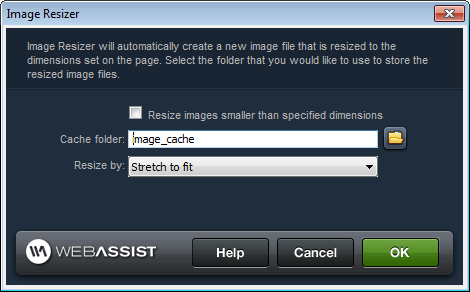
Now that the Image Resizer functionality has been applied to your page, you can define the desired width and height for the image in the Dreamweaver Properties inspector.
This can be done before or after applying the functionality to your page. You can even change the width and height at any time to modify the functionality.
You can continue to apply Image Resizer functionality to any location you require resized images.
With the Image Resizer functionality applied, your images will be resized when the page loads in your browser. The functionality will only be run if the image file that currently exists does not meet the width and height specified. If the functionality has already created the new image file, it will not run again since that new file now exists.
You can update the Image Resizer functionality at any time.
You can also remove the Image Resizer.
Comments will be sent to the author of this tutorial and may not be answered immediately. For general help from WebAssist, please visit technical support.
Sign in to add commentsYour friends over here at WebAssist! These Dreamweaver extensions will assist you in building unlimited, custom websites.
These out-of-the-box solutions provide you proven, tested applications that can be up and running now. Build a store, a gallery, or a web-based email solution.