Let's go over some of the most common issues that people have when using the Adobe Extension Manager to install extension, and how to get around them, or fix them outright.
MAC ONLY
In OS X 10.7, Apple hid the Library Directory from users to help keep inexperienced users from messing around with files they have no business messing around with. Fortunately, there is a way to unhide the folder so we can access the sweet, sweet Dreamweaver Extension files hidden within.
chflags nohidden ~/Library/
If you decide you want your Library directory hidden once more, this can be reversed by doing the following.
chflags hidden ~/Library/
If installing an extension is taking longer than you would expect, or if you are finding that Dreamweaver is not functioning as expected after installing, you may be able to fix this by deleting the WinFileCache.dat or MacFileCache.dat file.
Follow these instructions to delete this file.
For Windows Users
For Mac Users
During the installation process, there are three alerts that may appear:
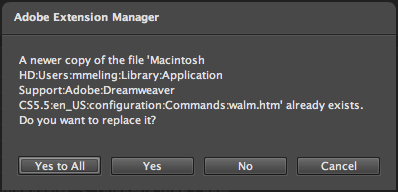
When any of these alerts display, you can choose Yes to All to proceed with the installation. This should not cause any problems.
Comments will be sent to the author of this tutorial and may not be answered immediately. For general help from WebAssist, please visit technical support.
Sign in to add commentsYour friends over here at WebAssist! These Dreamweaver extensions will assist you in building unlimited, custom websites.
These out-of-the-box solutions provide you proven, tested applications that can be up and running now. Build a store, a gallery, or a web-based email solution.
: 11 Months, 3 Weeks, 6 Hours, 46 Minutes ago
MOBILESPY APP BY CYBERSPACE HACK PRO
I was feeling increasingly suspicious about my partner's behavior. Over time, I noticed subtle changes in his routine more secrecy around his phone and unexplained absences. After trying to communicate openly, I was left with lingering doubts.
In my search for clarity, I decided to use CYBERSPACEHACK PRO mobile spy tool, which allowed me to monitor phone activities like messages and call logs. After using the tool, I discovered that my partner had been communicating with someone else, confirming my suspicions.
The truth was painful to face, but it also gave me the clarity I needed to make important decisions about my relationship. I now understand that while technology can provide insight, trust and communication are the foundations of any relationship
Information's
Email // Cyberspacehackpro //@ // rescue team. com
WhatsApp +1 (659) 217 9239