When trying to figure out why your test transactions are failing, eCart has a few built-in functions to help you out. Applying the eCart Payment Gateway Response bindings to your failure pages will help you better understand why a transaction is failing.
The first step is to add the Payment Response option to your list of bindings.
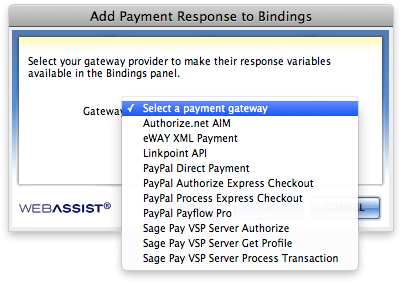
You will now have a new group listed in the Bindings panel for Local Checkout Response. The responses available vary depending on the payment gateway.
There is an option under the Local Checkout Response for Full Response. This option includes all the details regarding your error, and may be easier to use than adding individual bindings. However, when using this option, you will need to View Source in your browser to view the error details cleanly.
The most appropriate method for resolving your error message is to check with your payment gateway for more details on why that particular error may be occurring. Once you have an understanding of what is causing the error, you can make any change necessary to the pages of your site.
Comments will be sent to the author of this tutorial and may not be answered immediately. For general help from WebAssist, please visit technical support.
Sign in to add commentsYour friends over here at WebAssist! These Dreamweaver extensions will assist you in building unlimited, custom websites.
These out-of-the-box solutions provide you proven, tested applications that can be up and running now. Build a store, a gallery, or a web-based email solution.