If you have purchased a WebAssist product, you are already an affiliate. No forms; no waiting. This tutorial will teach you the simple steps of adding an affiliate link on your own website so you can get started earning commission today.
For general info on the affiliate program, click on Community > Affiliate program in the main website menu.
- A website with access to the html code
- A WebAssist account where you own at least one product
This section will teach you how to add a "Powered by WebAssist" badge to your website that links to our website with your affiliate ID.
If you want to use your own text or image, skip to the Option 2 section.
Sign in
Visit Affiliates page.
Scroll to the bottom.
Click on the badge you want to use.
Select the snippet
Copy the snippet - Ctrl+C on Windows or Cmd+C on Mac
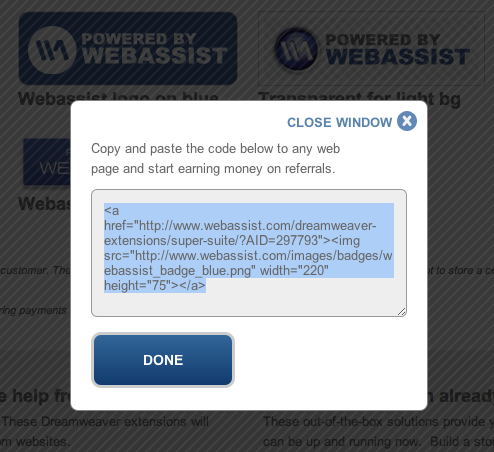
Open the web page where you want to place the badge, using Dreamweaver or the editor of your choice.
Place your cursor in the HTML code where you want to place the badge (code view if Dreamweaver).
Paste the snippet - Ctrl+V on Windows or Cmd+V on Mac
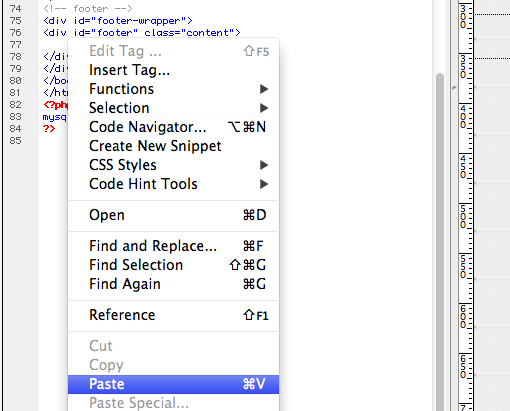
Save your page.
Preview the page in a browser to make sure you like the way it looks.
Publish your page.
If you used a WebAssist badge, you can skip this section. However, if you want to create a text link or your own image, follow these steps.
Open the web page where you want to place the badge, using Dreamweaver or the editor of your choice.
Place your cursor where you want to place your link or image.
Type text or add your image.
Sign in
Visit Affiliates page and scroll until you see your personal affiliate ID.
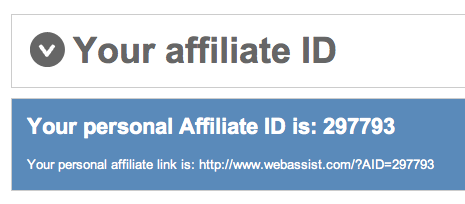
Copy your affiliate link in the blue box of the affiliates page - Ctrl+C on Windows or Cmd+C on Mac
Back on your own web page, highlight the text or image you want to link.
Add a link, using the URL you copied in the step above. For example, in Dreamweaver, you can paste the URL into the Link field in the property inspector. Your code should result in something like this:

Save your page.
Preview the page in a browser to make sure you like the way it looks.
Publish your page.
If you want your link to go to our home page, skip over this step.
If you want to link to a specific page on our website instead of just the home page, replace the http://www.webassist.com code with the full URL you want to use. Make sure to leave ?AID=[yourID] appended to the URL.
Example:
Replace http://www.webassist.com/?AID=297793
with http://www.webassist.com/dreamweaver-extensions/?AID=297793
if you want your link to go to the Dreamweaver extensions page.
----------
If the URL you want to use has a question mark (?) in it, be sure you change the ? directly before AID to an ampersand (&).
Example:
http://www.webassist.com/community/tutorials/view_tutorial.php?tid=25&AID=297793
If you put your affiliate link in multiple places, you may want to add custom referrer tags to your links in order to better track how each link performs. To do this, simply add &REF=[unique referrer tag] to your URL.
Example:
http://www.webassist.com/dreamweaver-extensions?AID=297793&REF=Client1ContactPage
Visit the Affiliates page to refer to the complete terms and current commission rate, but essentially, any new customers that click on your Affiliate link and register within 60 days get assigned to you in our system. For one year from the date they register, you earn commission on their purchases.
Once your affiliate links are live, view your affiliate report, which will summarize the amount of traffic, registrations and revenue you are driving, along with the commission you've earned. (You can also get to your report via the My Account page.)
Make sure your address is correct for payment.
Click on the traffic details link to drill down into daily statistics and see how specific affiliate links are performing.
Comments will be sent to the author of this tutorial and may not be answered immediately. For general help from WebAssist, please visit technical support.
Sign in to add commentsYour friends over here at WebAssist! These Dreamweaver extensions will assist you in building unlimited, custom websites.
These out-of-the-box solutions provide you proven, tested applications that can be up and running now. Build a store, a gallery, or a web-based email solution.
Bulk Email Solutions: 5 Months, 2 Weeks, 3 Days, 16 Hours, 27 Minutes ago
good