Step 5: Driving Directions
This step allows you to enable driving directions specific to your map. Indicate whether you wish to include driving directions. If so desired, enter a starting address for the default directions to be displayed to the default location specified in the second step of the wizard.
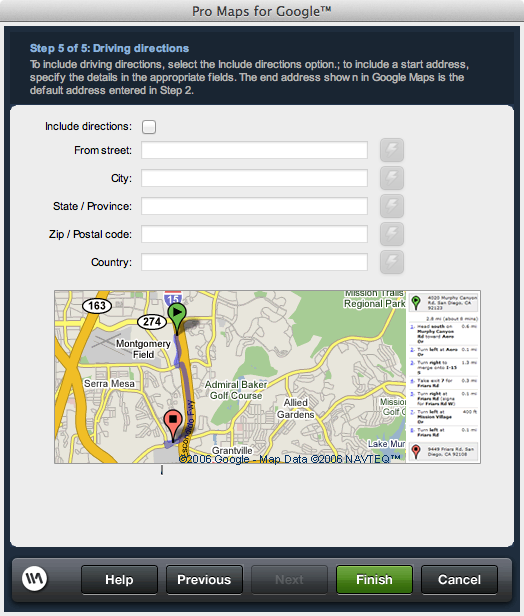
Include directions: Check this field if you wish to enable driving directions in your map display.
Street|City|State|Zip|Country: specifies the pertinent details of a given address and builds the address string that Google uses to generate the map. You can specify this information statically, or retrieve it from a dynamic data source using the available data bindings. This information needs to be as detailed as possible in order to ensure that a map is generated correctly. You may need to test to determine that your specified addresses get mapped correctly, either through the extension, or by visiting google Maps online to enter and test a given address.
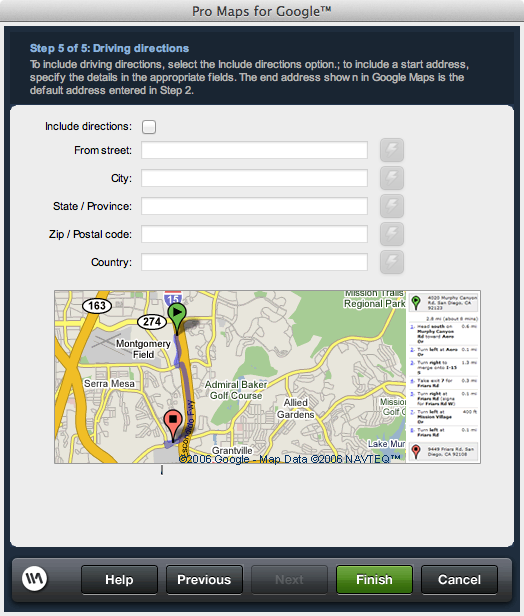
Driving Directions
Include directions: Check this field if you wish to enable driving directions in your map display.
Street|City|State|Zip|Country: specifies the pertinent details of a given address and builds the address string that Google uses to generate the map. You can specify this information statically, or retrieve it from a dynamic data source using the available data bindings. This information needs to be as detailed as possible in order to ensure that a map is generated correctly. You may need to test to determine that your specified addresses get mapped correctly, either through the extension, or by visiting google Maps online to enter and test a given address.