Creating and Editing buttons
Payment Buttons for PayPal allows you to quickly insert any existing PayPal buttons to your page in Expression Web. In addition, you can use the Payment Buttons for PayPal interface to create new Add to Cart or Buy Now buttons.
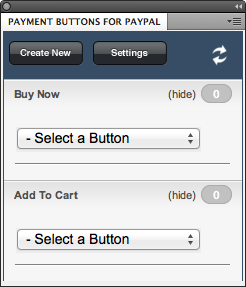
The following process shows you how to add new buttons to PayPal from within the Payment Buttons for PayPal interface.
The process of creating buttons is similar for both Buy Now and Add to Cart buttons.
Creating a Buy Now Button
- From the Payment Buttons for PayPal panel, click the Create New button.
- From the dropdown menu, choose the button type you wish to create.
- Proceed through the following four steps of the wizard to create your button.
Creating an Add to Cart Button
- From the Payment Buttons for PayPal panel, click the Create New button.
- From the dropdown menu, choose the button type you wish to create.
- Proceed through the following three steps of the wizard to create your button.
For more information on how to insert Buy Now or Add to Cart buttons to your site click here.