eCart stop working - UNEXPECTED ACTIVATION ERRO:0
eCart 4.05 keeps asking for activation code - I reset the activation under my account enter the numbers and it keeps not activating showing unexpected error:0 i don't know what to do - I need this to work so I can keep working with the site on my Dreamweaver. Sending attached the error (print screen)
I deleted part of the registration code and left the last for digits and the green ticker
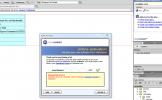
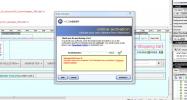




 Int he private message section, send the serial numbers and the Mac Address for your computer and include your email address, I can use that to generate the licenses files for you to activate manually.
Int he private message section, send the serial numbers and the Mac Address for your computer and include your email address, I can use that to generate the licenses files for you to activate manually.
