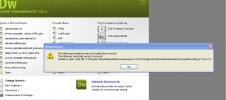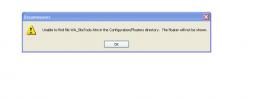Message error : the following translators
Hello ,
I ' m on XP 3 / DRW CS 5.5
I just upgrade data assiste from 2.0.8 to 2.1 and install Design Extender 1 and now when I Open dreamwever I have this message error / the following translators were not loaded due to error :
Pls can you help me to know how can I resolve it ? ( I have already deleted the .dat)
Thanks by advance