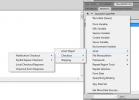eCart Sage Pay VSP
Hi
Putting this here as no response to support ticket.
Trying to configure eCart for SagePay but have the following issues:
1) Forms
I am using the forms option but at present when I run the checkout through SagePay's simulator is comes back with errors because delivery address information is not included. How do I get around this as my client contacts customers to arrange delivery?
2) Server
I am also trying to configure for server for comparison as the forums indicate this is the preferred option :)
I have added the three additional fields to the Orders table as per the post titled 'SAGEPAY and ECART5' in the forums.
I then ran the checkout Wizard opting for SagePay with server. At the store order summary in database dialog I left the preset at Default - Sage Pay and connection as the one defined before starting to implement eCart.
On selecting next I was told I needed to bind the three Sage Pay Authentication values correctly.
Sage Pay VSP Server Authentication -> Vendor Transaction Code
Sage Pay VSP Server Authentication -> Security Key
Sage Pay VSP Server Authentication -> Sage Pay Transaction ID
I tried looking under the '+' in the bindings panel but could not see the entries.
Firstly, should I have left the preset as Default - SagePay or should I have just used Default?
How do I bind the fields in my database to the authentication values?
I am not a proficient PHP coder and any help for both issues would be appreciated.
Thanks