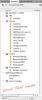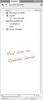Session Bindings gone from Panel after moved to Remote Site
This may be a really dumb question because it's most likely something in Dreamweaver that I am missing. But it's making me crazy.
I developed a User Registration section locally on my MAMP Pro testing server. Then, as I have done several times before, I copied all the files over to the real web site's folder, opened it up in Dreamweaver and began to make the corrections needed to upload and test on the remote server.
Most everything is working fine but all but one of my Session Bindings are gone from the Bindings Panel on the real web site. I attached screenshots of the panel for reference. Opening one site at a time in Dreamweaver, then opening the exact same page (in this case the users_EmailPW.php) the local test server shows everything. Allowing me to bind to URL variables, or Sessions in other pages. However, the real site shows only one Session. Where are these references located? I have moved everything over. The only edits I made to the real site was the connection file and the globals file.
I copied the _notes folders along with everything. That didn't work. I then clicked the "Refresh" arrow on the Panel. That didn't work either.
I tried recreating the site cache and even deleting it and creating it again. That didn't work. I know these are cached but they appear just fine when I open a new fresh User Registration Solution on my testing server. It's all there. What am I doing or missing here?
In addition, and for future reference, if you create a new Session, or URL variable, where is that stored? Is it in a Web Assist folder, or a Dreamweaver script somewhere? I did a search for several of them and don't find a thing. At least not in the method I am using to search. (DW find).
Thanks,
TroyD