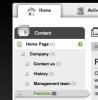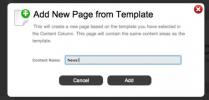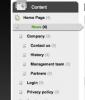No "Add a new page" + sign in content manger
My apologies in advance if this has been answered with in the site already. I have searched though have not found the answer.
I am new to webassist, php, and websites in general. I started with Site Sculptor and everything worked as plan. I have been able to work through all of the issues. I am about to turn over the content management to my partner but I am unable to locate the green + sign that allows for a new dynamic page to be build in the content management section. I follow the instruction in the help section, but can't seem to find it.
Any advice?
And is content management and PowerCMS2 the same thing?
Thanks in advance.
(attached is the screen shot from content management)
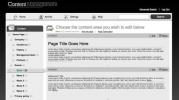


 And is content management and PowerCMS2 the same thing?
And is content management and PowerCMS2 the same thing?