which database?
I dont have MySql installed on server can I use the Microsoft SQL Database? If so How do I set up SiteAssist to use it ?
I dont have MySql installed on server can I use the Microsoft SQL Database? If so How do I set up SiteAssist to use it ?
I assume you actually are using Site Sculptor? It will only work with MySQL, there is no way to get it to work with MSSQL outside or redoing all the database code.
Iam using Site Sculpture, sorry in wrong forum. I guess I will try to install Mysql.
Cool, it is free to setup and will get you going.
I installed MySql 5.1 and the management end but can not get the CMS to connect to the DB. I am not a DB person and am stopped at the login setup. It will not accept any of my info. I used localhost, database name, user(root) and password, the fields then turn pink/red. (except the database name). Is there anyone who can walk me thru this? I am willing to compensate for time.
ALSO pls understand I will be using this for creating multiple site for several customers, so the info in the databases can't be intermixed.
See attachment

Hiya Les,
Which testing server model do you have running on your machine - i.e. IIS, XAMPP, MAMP (Mac), or WampServer (WAMP5)?
What 'management end' are you using?
You will need to have set the root (super-user) password for mySql during install, - this is the password you will need to enter during the (testing-server) Sculptor install.
You will also need to create a new database within your mySql install for each new site that you develop, - so the 'database' field will be different for each site but the password will be the same each time as the database user will always be 'root' (unless you have created new mySql users/passwords for other people to share the database).
Make sure you are using the super-user (root) password, and that you are entering the name of the database you have created for your sculptor site correctly.
Post back with any queries (and say what testing server model and management client you have installed).
Which testing server model do you have running on your machine - i.e. IIS, XAMPP, MAMP (Mac), or WampServer (WAMP5)?
A. IIS, this I know. Server 2003 Enterprise x64
What 'management end' are you using?
A. MySQL Workbench 5.1 OSS
You will need to have set the root (super-user) password for mySql during install, - this is the password you will need to enter during the (testing-server) Sculptor install.
A. thought I set it up when installed.
You will also need to create a new database within your mySql install for each new site that you develop, - so the 'database' field will be different for each site but the password will be the same each time as the database user will always be 'root' (unless you have created new mySql users/passwords for other people to share the database).
A. OK, that is good. I need to segregate users and DB.
Make sure you are using the super-user (root) password, and that you are entering the name of the database you have created for your sculptor site correctly.
A. I did but it rejects that.
OK - cheers Les.
Just to check - When you open MySql Workbench to the main Workspace, and click 'Manage Connections' (bottom-left of screen) and select your localhost connection from the left-hand 'Stored Connections' list, does it indicate that a password has been set (stars in the Password field) and if you click the 'Test Connection' button, do you get the 'parameters are correct' message?
I don't think there is a way to reveal the password - the number of stars will match with the number of charcters though. But to be absolutely sure, you could reset your password from the 'Manage Security' option (choose the localhost server to connect to).
[If you do reset your password and happen to use phpMyAdmin locally, you will need to add the new info to your phpMyAdmin/config/config.inc.php]
Just to check - When you open MySql Workbench to the main Workspace, and click 'Manage Connections' (bottom-left of screen) and select your localhost connection from the left-hand 'Stored Connections' list, does it indicate that a password has been set (stars in the Password field) and if you click the 'Test Connection' button, do you get the 'parameters are correct' message?
A. Yes! It says everything is correct.
I don't think there is a way to reveal the password - the number of stars will match with the number of charcters though. But to be absolutely sure, you could reset your password from the 'Manage Security' option (choose the localhost server to connect to).
A. I know what password is.
[If you do reset your password and happen to use phpMyAdmin locally, you will need to add the new info to your phpMyAdmin/config/config.inc.php][/QUOTE]
I hope this helps. I can't figure it out.
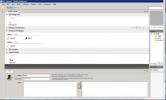
Your friends over here at WebAssist! These Dreamweaver extensions will assist you in building unlimited, custom websites.
These out-of-the-box solutions provide you proven, tested applications that can be up and running now. Build a store, a gallery, or a web-based email solution.