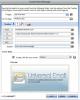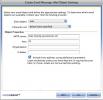the forms action should not be set t post to the gdform.php script.
you would use the gdform.php script in place of Universal Email, not with it.
you should change the forms action:
<form id="form1" name="form1" method="post" action="/gdform.php">
to:
<form id="form1" name="form1" method="post" action="">
so that the form will post to itself.
When using Universal Email, the only time the connection file to the database is an issue is if you have set up the email logging features.
GoDaddy can be meritoriously troublesome with sending emails. Before starting with Universal Email, you should double check the following with GoDaddy:
Is your hosting package Unix or Windows? If it is Windows, you should have them transition you to a Unix Host.
s your PHP running PHP 4 or 5? If it is running PHP 4, you should have them upgrade you to PHP 5.
Once you can verify that you are on a Unix host running PHP 5, here the most basic steps for creating a page that will send an email using Universal Email.
1) Start with a blank PHP page, Add a form to it(Insert -> Form -> Form). In the form add a text box (Insert-> Form -> Text Field), and a submit button (Insert -> Form -> Button). at this stage, the entire page should look like this in code view:
<!DOCTYPE html PUBLIC "-//W3C//DTD XHTML 1.0 Transitional//EN" "http://www.w3.org/TR/xhtml1/DTD/xhtml1-transitional.dtd">
<html xmlns="http://www.w3.org/1999/xhtml">
<head>
<meta http-equiv="Content-Type" content="text/html; charset=UTF-8" />
<title>Untitled Document</title>
</head>
<body>
<form id="form1" name="form1" method="post" action="">
<input type="text" name="email" id="email" />
<br />
<input type="submit" name="button" id="button" value="Submit" />
</form>
</body>
</html>
2) Add universal Email to the page. Go to Webassist -> Create Email Message.
Use the following settings on the main page of the wizard:
- Trigger to: Any Form Post
- Go To page: thankyou.php (make sure you create this page also)
- From: use a valid email for your domain, for example if my domain is:
mydomain.com
I would use something like: contact@mydomain.com
-To: Click the lightning bolt and select the email form element from the dynamic data bindings.
- Subject: Your Test Email
In the email Body sect, check the option to create a file for the email and select a template.
3) In the toolbar section, click the envelope icon to configure mail server settings. use the following settings:
-Email object: Mail
-Character Set: Default
-SMTP Server: relay-hosting.secureserver.net
-Port: 25
- Check the Include From Address as an additional parameter option
see the attached screen shots for examples of the settings to use.
Once you have configured the Mail Server settings click the OK button to save them, verify that the settings in the initial screen are correct, then click the finish button.
Now you need to upload your page, and the webassist directory.
none of the settings that where used in this example need a database connection, so any errors about a connection file can be ignored.