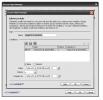Session Variable - Access Rules Manager
Thanks Jason for the reply.
I thought a session variable (and the solution recipes) would solve my problem, but no joy. Here's where I am. I have created an Access Rule and applied it to a page. The rule I need is simple. Only allow access to the page when logged in. However, the page can be accessed even when the user is not logged in.
I think my Access Rule is incorrect. I've attached a snapshot. Please help lead me in the right direction.
Thanks