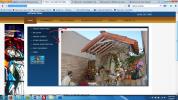Trying to do this again....almost works
Hello, I am trying to do this for a different site...and it looks like it almost works, but it is leaving a border on the left and top still. Is there something else I have to change with this newer version of Power Gallery?
Also, could you give me the same instructions for applying this to the "Blinds" Gallery? This one fades and shows the Blue Background on this site, and I think the Blinds would be better so it shows a new image - unless I can have the fade to dissolve right into the next image? That would be most preferable.
Thank you!