eCart Checkout Wizard
The Checkout Wizard guides you through configuring your online store's checkout pages. These pages do most of the "heavy lifting" for your site, such as work with your payment gateway's API to process transactions.
The Checkout Wizard consists of the following 6 steps.
- Choosing your Payment Gateway
The Payment Gateway is the service that will process your website's credit card transactions. To see a list of the payment gateways supported in eCart see the eCart payment gateways page on our website. You'll need to sign up with a payment gateway if you intend to process credit cards on your website. - Shipping
This section configures shipping rate requests from available providers. - Taxes
This section configures tax amounts and VAT charges based on your configuration options. - Storing Order Information in your database
This section allows you to specify where in your database the details for each order will be stored. - Configure an email receipt
This section works with Universal Email (if installed) to configure an email that will be sent to the customer once they have completed checkout. - Designs
This section configures the look and feel of the checkout process by selecting a style for the checkout form, as well as configuring all the necessary pages for the checkout workflow.
To access the eCart Checkout Wizard:
- In Design View in Dreamweaver, open a page that contains either your shopping cart display or a checkout redirect button.
- Access the eCart Checkout Wizard through one of the following methods:
- eCart Insert panel/toolbar
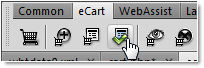
- Insert > WebAssist > eCart > Checkout Wizard
- eCart Insert panel/toolbar
Once succesfully completed, your checkout pages will have been created.