Using the eCart Display Manager
The shopping cart page lists all items a customer has added to the cart, each product's information, and any additional discounts and charges applied to the cart total, including tax and shipping calculations.
Items added to the shopping cart can be configured to allow updates to item information contained within the cart, the most common example being the quantity of an item.
Items added to the shopping cart can be configured to allow updates to item information contained within the cart, the most common example being the quantity of an item.
The eCart Display Manager creates the shopping cart display within the PHP page you currently have open in Dreamweaver. All necessary code and objects are added to this page for you to customize further if desired.
The Display Manager interface consists of the following three steps.
- Configure the design of your cart
- Configure the columns of your cart
- Set Discounts and Charges display
- Completing display configuration
To access the eCart Display Manager:
- In Design View in Dreamweaver, place your cursor in the location on your page where the shopping cart display is to be inserted.
- Access the eCart Display Manager through one of the following methods:
- eCart Insert panel/toolbar
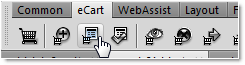
- Insert > WebAssist > eCart > Display Manager
- eCart Insert panel/toolbar
Using the eCart button's Server Behavior without a button
The eCart buttons that are added to your cart and checkout pages use Server Behaviors that you may find useful if not attached to a button. eCart 5 provides the opportunity to use these Server Behaviors separately from the buttons to provide additional functionality.
To use the button's server behaviors, without creating a button, open the appropriate interface from the Server Behaviors panel.
- Server Behaviors panel > Add (+) > eCart > Add to Cart
- Server Behaviors panel > Add (+) > eCart > Cart Display