Inserting a Donation button
Use a PayPal Donation button to collect contributions to your cause on your website. You can allow donors to choose the amount of their secure donation or set the donation to a fixed amount. The PayPal Donation button is good for non-profit and advocacy groups. Once the button is clicked, the donor can log in to an existing PayPal account or sign up for a new one, and quickly complete the purchase.
Don't have a PayPal account? Click here.
For PayPal technical documentation on the Donation button, click here.
Access
PayPal Add to cart buttons can be access through the following locations:
- Insert > PayPal > Insert PayPal Donate Button
- WebAssist > PayPal Standard >Donate Button
Step 1
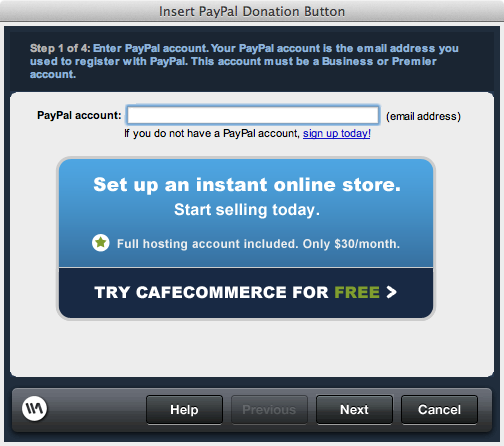
This step involves entering your PayPal account email address
Step 2
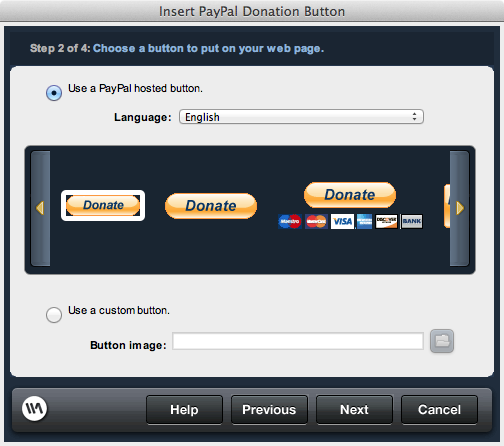
Use PayPal Hosted Button
- Language: You can select from a list of available PayPal supported languages here
- Button List: This list shows all available buttons in the selected language
Use a custom button
- Button Image: Use the file browser to select a custom image for a PayPal button
Step 3
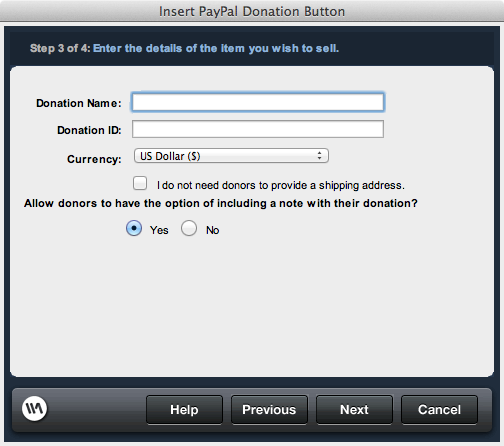
- Donation Name: The name of the donation people are giving
- Donation ID: The ID of the specific donation
- Currency: A list of available PayPal currencies
- I do not need donors to provide a shipping address: If no goods are being shipped, donors don't need a shipping address
- Allow donors to have the option of including a note with their donation?: Allows donors to leave a note during checkout
Step 4
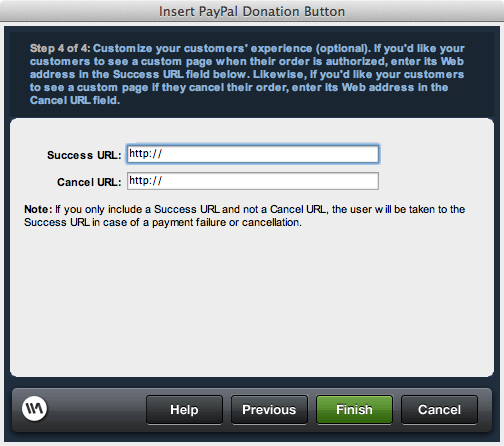
- Success URL: The URL to redirect to from PayPal if the transaction was successful
- Cancel URL: The URL to redirect to if the user cancels the transaction within PayPal
To edit a Donations button
- Select the Donation button to be edited on the page.
- In the corresponding property inspector, click Edit.
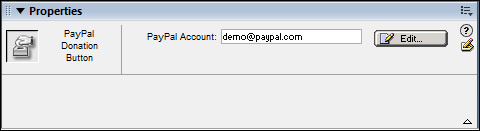
- Make any necessary changes and click Finish to apply them to the page.