Google Search
Access
- WebAssist > Google™ > Search
- Insert bar > Google™ > Insert Search
Note About Search
You will need to enable the Custom Search API to utilize Google Search properly. This can be enabled in your Google APIs account under the Services option on the left side navigation.
Without this enabled, search results will not be delivered
Configuration
The following details the configuration options necessary to complete the wizard and insert a Google™ Search from within your web page. Use the Back and Next buttons to navigate between each of the steps of the wizard, and click Finish in Step 3 when you have completed configuration: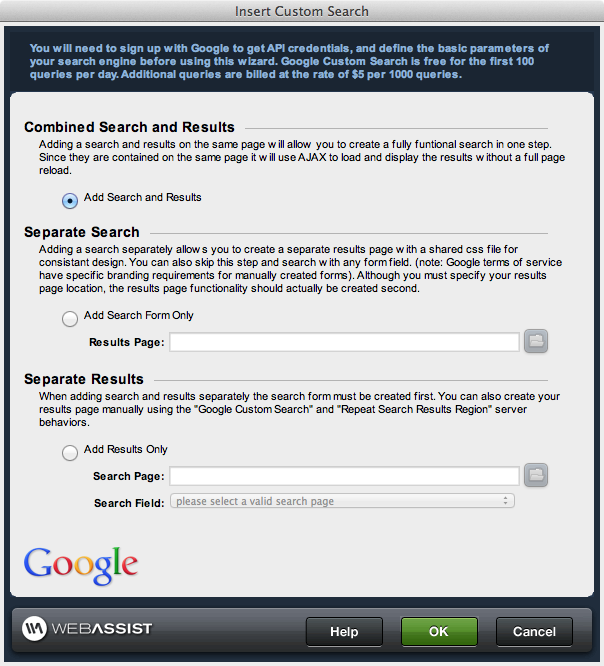
Combined Search and Results - allows users to search the entire internet based on entered criteria. This option will place the Google™ logo, a text field form element, and a search button on your page.
Seperate Search: Seperate Search creates a search page seperately from the results page. this allows you to use a shared CSS file on the results page for a much more consistant design within your site. You can also create a custom search form.
- Results Page: This box is to enter the page name of the results page that will be used for the search form. This will need to be created seperately if Seperate Search is selected
Seperate Results: Seperate Results is used to give more customization over the look of the results page. If this option is used, the Search page will need to be created first.
- Search Page: This box is to enter the page name of the search page that holds the search form. This needs to be created before the results page can be created.
- Search Field: This is a list of all eligible form fields on the Search Page that can be used as search fields