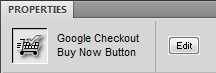Checkout
This wizard allows you to add a Google Buy Now Button to your web page, allowing customers to quickly complete a payment transaction for a given item using Google™ Checkout. In three steps, the wizard allows you to specify your Google Checkout account, select the button type, and configure the price and
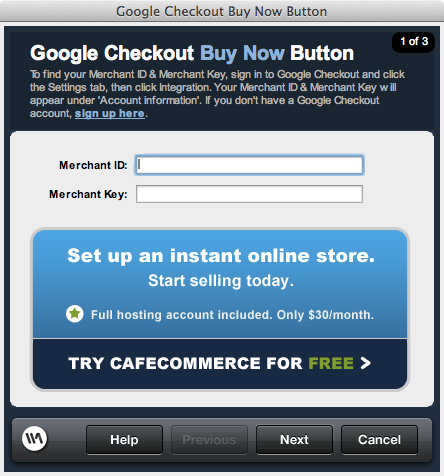
Merchant ID: the ID associated to your Google account that identifies your merchant account to Google to complete the transaction.
Merchant key: a digital signature provided by Google that confirms your identity in combination with the Merchant ID.
Both of the above values can be found in the following location by logging in to your Google™ account:
https://checkout.google.com/sell/settings?section=Integration
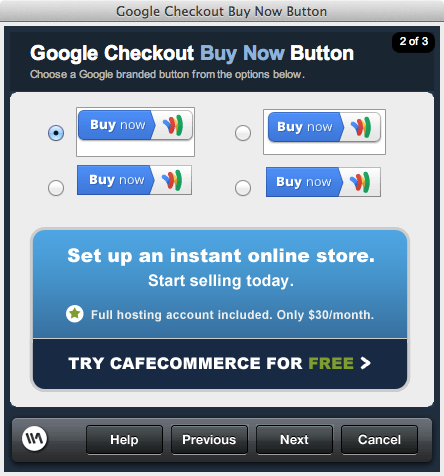
Choose a Buy Now Button: select from one of four available styles of button to place on the page.
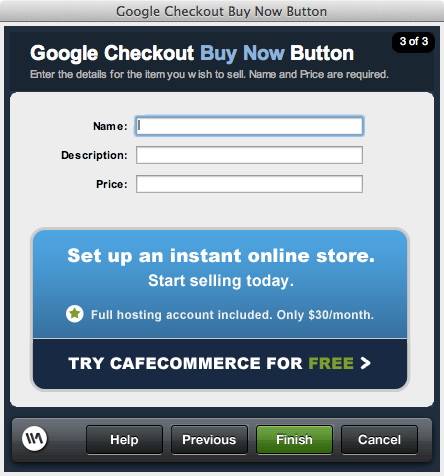
Name: The name of the item as it will be identified during the checkout process.
Description: Additional descriptive text used to identify the item being purchased during the checkout process.
Price: The price of the item to be purchased. Do not enter a currency symbol before the number, and specify two decimal places for the cost even if the price is a whole dollar amount.
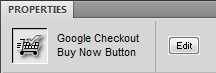
Access
- WebAssist > Google™ > Checkout
- Insert bar > Google™ > Insert Checkout
Configuration
The following details the configuration options necessary to complete the wizard and insert a Buy Now Button within your web page. Use the Back and Next buttons to navigate between each of the steps of the wizard, and click Finish in Step 3 when you have completed configuration: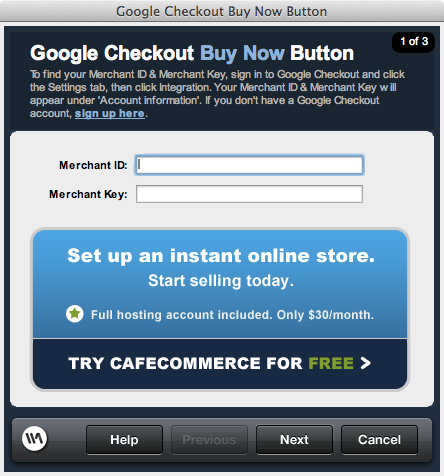
Merchant ID: the ID associated to your Google account that identifies your merchant account to Google to complete the transaction.
Merchant key: a digital signature provided by Google that confirms your identity in combination with the Merchant ID.
Both of the above values can be found in the following location by logging in to your Google™ account:
https://checkout.google.com/sell/settings?section=Integration
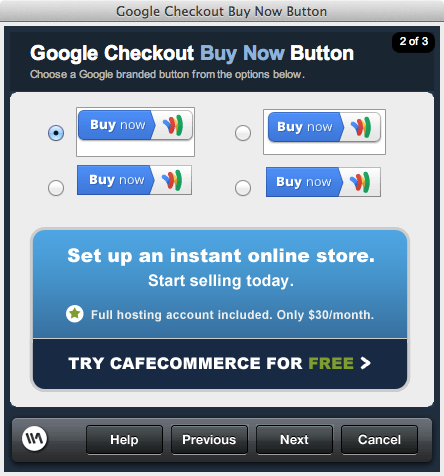
Choose a Buy Now Button: select from one of four available styles of button to place on the page.
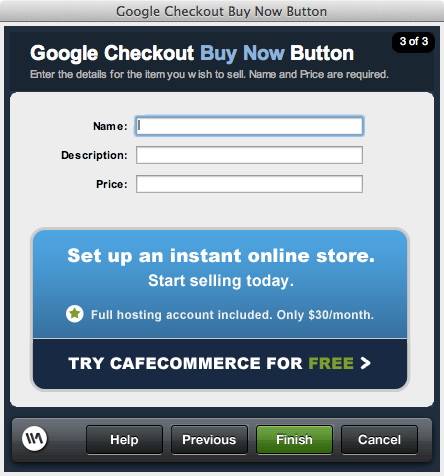
Name: The name of the item as it will be identified during the checkout process.
Description: Additional descriptive text used to identify the item being purchased during the checkout process.
Price: The price of the item to be purchased. Do not enter a currency symbol before the number, and specify two decimal places for the cost even if the price is a whole dollar amount.
Editing an existing Buy Now Button
To edit the configuration options for an existing Buy Now Button on a web page, select the button in Design View. The property inspector for the wizard becomes available and you can click the Edit button to re-access the wizard and making any necessary changes.