Email Logging
The email logging options allow you to store success or failure information in your database for tracking whether or not the email addresses you are sending to are working.
DataAssist Email tool allows you to specify a database table to be used to store this information, but can also create the table in your database for you.
Event: The Event option allows you to choose when information will be stored in your database. You can specify separate actions for each event, or just use On Success or Failure to store information for both types of event.
- On Success or Failure: Stores information in your database when emails fail or succeed.
- On Success: Stores information in your database when emails succeed.
- On Failure: Stores information in your database when emails fail.
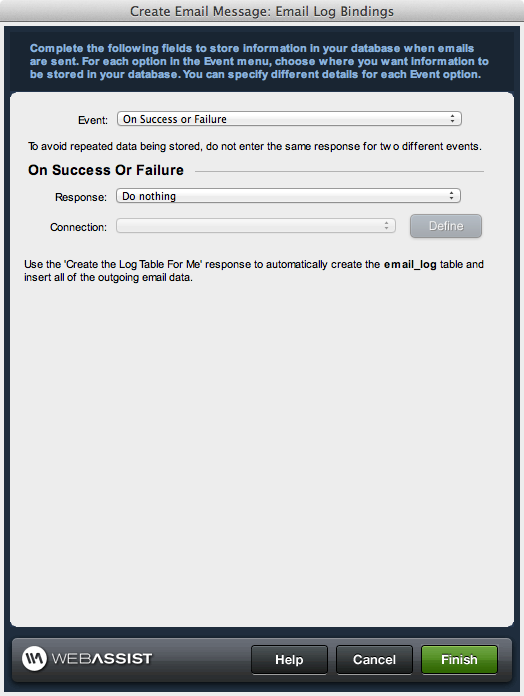
Response: The Response determines the action you want performed when the selected event occurs.
- Do nothing: When selected, nothing will be stored in your database for the selected event.
- Create the Log Table For Me: Recommended - Universal Email will create an email_log table in your database and automatically define all the necessary database bindings.
Note: - Insert record: When the selected event occurs, a new entry to your database will be inserted. You will be asked to manually specify the database table and bindings.
- Update record: When the selected even occurs, the entry for that email will be updated in your database. You will be asked to manually specify the database table and bindings.
Note: If choosing Insert record, a new entry will be inserted into your database for every email address that receives the email. If choosing Update record, the record for that email address will simply be updated.
Connection: Choose the database connection to be used for your email log.
If you did not select to have the database table created for you. Or, if you already had the table created for you through a prior application of Universal Email, you will need to define the following.
Table: Choose the database table to store the email logging information.
Email Column: Select the database column that should store the email address that the email is being sent to.
Data Type: Select the database column and choose the appropriate data type to be used.
Value: Select the value lightning bolt to correctly bind the selected database column.
- When the Select Data Bindings dialog displays, expand the [Current Email] option and select the appropriate binding.