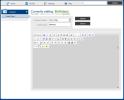wysiwyg not loading properly
When I click edit, the wysiwyg toolbar shows up, but not the contents box. Only happening in IE10, Chrome and Firefox are ok. What do I need to edit so it will work on IE?
I should also point out that this is the standalone pcms2 and not the builder version.