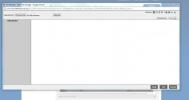Power CMS and Image Upload
Is there any way that the "power CMS User" can UPLOAD images from the desktop? Maybe I installed it wrong but I'm not seeing that ability. I only see the ability to select files from the server and my end user won't have access to the server.
Any and all assistance would be great. Thanks!