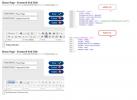PowerStore 3 and featured pod background images
Hello,
I need some help changing the background image for the headline (h2) text in the 3 ‘pods’ (Featured, About and Most Popular) on the home page. In PS2 this was easy; just change the image on the home page by editing the background image reference in the #featuredWrapper .box on the home.css page.
In PS3, the background image seems to have moved to the .featurePod .box on the admin.css page. So firstly, I tried changing this image. However, doing so had no affect whatsoever on the image. In fact, deleting the whole block of code in .featurePod .box seems to make no difference to the home page view at all.
Strangely enough, changing the background colour in the #featuredWrapper .box changes the pod’s main background colour but changing the background colour in the .featurePod .box makes no difference at all!
I then thought it must be possible to change the image in the content management section of the Admin pages. No luck here though. It’s necessary to change the text for the pods here but the background image doesn’t appear at all in either the ordinary view or code view. So, still no apparent way to change the image.
(The attached file shows coding extracts from the CSS / content management pages in case this makes things clearer.)
Therefore, I’m at a bit of a loss as to what to try next. Any suggestions will be very welcome and thank you in advance.
pods